Frequently Asked Questions
General retrospective questions
-
A retrospective is a team session outside of your daily routine where you reflect on a period of time. The goal is to find and name the things that didn't went well, share visions, discuss, but also celebrate what did went well. Detect problems, create assigned to-dos, improve and measure again. You'll learn and improve each cycle and deliver higher team results.
Open in new page -
It's important to reflect with your team and employees. If you don't reflect you'll won't improve that fast. You want to insert a feedback loop in your (team) work process. This way you can detect problems, learn and improve.
Open in new page -
Retrospectives should be performed cyclically. In general we see teams working in 2 or 3 weeks sprints. The retrospective interval is then 2 to 3 weeks as well. If you reflect monthly or quarterly that's also possible, but a quicker feedback loop gives a accelerated learning.
Open in new page
Retrospective tool questions
-
Retros.work provides an online retrospective board for teams that want to reflect. If you're a (SAFe) Scrum master, Agile coach, Project manager or anything in between: you want to perform retrospectives with your team for a continued feedback loop.
Try a free online retrospective for your remote team here
Open in new page -
We combine the power of an online retrospective board with HR software. Your team can have all the benefits of an online retrospective, and also express how they feel and give energy scores.
This data is beautifully visualized in trends charts and tables. This gives autonomous (scrum) teams the power to also steer on emotion and energy. Working remotely these days, it's hard to measure. Our clients really like that it, because it opens a deeper conversation.
Retros.work also has the best user experience and looks super sweet. We have everything your team needs in a one package.
Open in new page -
Follow these steps to start an online retrospective:
- Register or Log in
- Click on your team
- Click on start retro
- Select the retrospective template that you want to use
- Click next
- Your retro is now open, and everyone will receive a magic link by email
 Open in new page
Open in new page
-
Follow these steps to add your team:
- Register or Log in
- Click on the add team button in the upper left corner.
- This will guide you to the add team wizard.
- Add your project name, click next
- Add your team members, click next
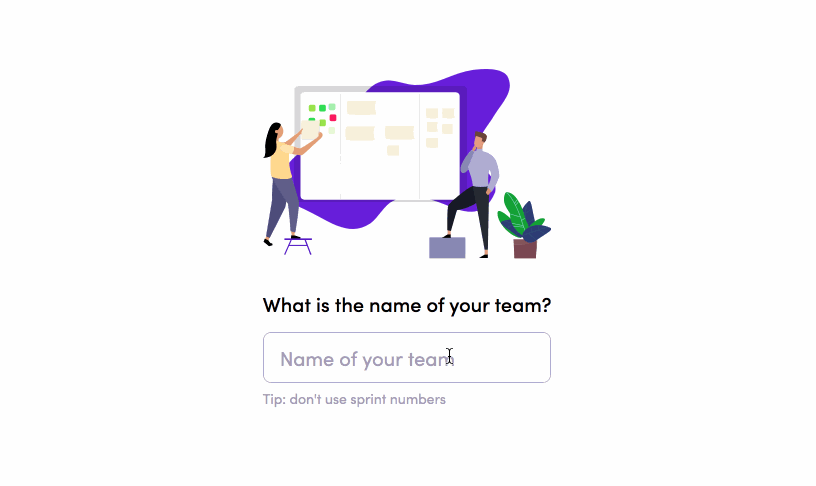 Open in new page
Open in new page
-
You need to have a minimum of 1 person inside your team. This way you can easily test the application and see if you like it.
Open in new page -
In the real world you're working in a project team. It only makes sense to first add your team on retros.work, then you can start an online retrospective board for your team.
Open in new page -
When you register, you're also creating a new company account. The company account is the single-point-of-truth: it will contain all the users of your company, your roles & permissions and the subscription. You - as leader - should invite colleagues by adding their email addresses. This way they are inside your company account and can be re-used over multiple teams. Company accounts work in isolation.
Don't ask your users to register themselves. They should follow your invite email. When one of your colleagues registers for an account themselves... they will create their own company account which works in isolation. It's not possible to add users to your team that are inside another company account.
When this happens, you'll see a message that the user is already registered, you then have a couple of options:
- Use another email address for this user, and add that one to your account
- Ask the user to delete his current account (but he will lose all this data), and then invite the email address again
-
The following retrospective templates are available by default:
- Plus / Minus
- Sail boat
- DAKI
- Four L's
- Starfish
If you're missing a retrospective template, you can easily add it yourself
Open in new page -
Yes, If you're on the premium version you can create and customize templates. You can add questions and define the input type. You can choose for score, emoticon or text input. Score and emoticon answers will automatically be plotted in the trends.
To create your own template, follow these steps:
- Register or Log in
- Click on your team.
- Click start retro.
- Give your retro a name, click next
- Click on Choose from templates
- Click Edit question models
- A dialog appears
- Click on the add button to create a new template
- Or click on the template you would like to edit
-
Yes, as a premium member you can export the retrospective answers and to-dos. Follow these steps:
- Register or Log in
- Click on your team.
- Click on the more menu button, upper right corner
- Click on Export answers or Export to-dos
- This will start a *.csv and *.xslx download
-
As a premium you can modify the columns (question model) of the retrospective board. Freemium members can only change the entire model for another model. To change a column, follow these steps:
- Register or Log in
- Click on your team.
- We assume the retrospective has already started
- Click on the more menu button, upper right corner
- Click on Edit columns
- This will open the dialog where you can change the questions and input type per question.
- Click save when you're done
Onboarding questions
-
When adding a user he (or she) will receive an email that their account has been created. They are requested to follow the link and create a password within 14 days.
Open in new page -
Receiving email can be difficult, there can be a lot of reasons why emails aren't getting through. Most common reasons are:
- The email went into the SPAM folder
- Your mail server is blocking our address noreply[a]retros.work
We do everything in our power to send high quality emails from a good IP address.
When you're not receiving emails, you have a couple of options:
- Could you ask your IT department to white list noreply[a]retros.work? This way all email will be received
- You can manually onboard your colleagues by sending them an onboarding link.
Read how to manually onboard a colleague
Open in new page -
To manually onboard your colleagues without email, follow these steps:
- Register or Log in
- Go to employees overview.
- Find the colleague who has email problems
- Click on the red dot alongside his name
- A dialog opens
- In the card Resend onboarding email click the send button.
- In the card Onboard via manual url click the copy button
- Paste the onboard url in your favorite chat program to your user.
- He can now set-up a password
-
To see if your users have onboarded, you can follow these steps:
- Register or Log in
- Go to employees overview
- Find the colleague that you're looking for in the list
- View the red or green dot alongside his name
- Green means: user has set-up a password and has logged-in at least once in his lifetime
- Red means: user has not set-up a password and has never logged-in
- If the dot is red, you can resend the onboarding email or send a manual onboarding link
-
If a user can't log-in then this might be caused by these reasons:
- He forgot his password and should use the password reset functionality
- He never set-up a password, because he ignored the first onboarding email or didn't receive it
If the user never set-up a password, then have a look here
Open in new page
Trends questions
-
When you start a retrospective - by default - you get the questions How do you feel? and Energy score? on your retrospective board. The first is an emoticon and the second a score input. The other columns will be text input and users can add their feedback.
The results of these questions over multiple retrospectives are plotted in trends. Over time you'll build data and can easily see how a team member is feeling in the long run. This is important because you don't want your colleagues to be unhappy or have a burn-out.
Open in new page -
We measure emotion and energy, but you can also create your own question model and use the power of emoji, score and text inputs for other purposes. Be creative.
Open in new page
Subscription questions
-
You can upgrade or downgrade here
- Register or Log in
- Go to the account page
- View the subscription that you currently have
- Scroll down and set a new seats value that match the total of users that you need
- Click the upgrade or downgrade button
- A dialog opens
- Confirm the new details for the subscription
-
You can cancel your subscription here
- Register or Log in
- Go to the account page
- Scroll down and expand the cancel subscription card
- Click the cancel subscription button
- A dialog opens
- Confirm by pressing the delete button
-
Contracts are flexible and cancellable every day. The subscription scales with your company size, up and down.
Open in new page -
Connect with the owner of retros.work on Linkedin and ask for a free upgrade to premium for 2 weeks. Or submit feedback inside the app and ask for free upgrade.
Open in new page -
We work with a seats based model that you pay per month.
Let's say you have 30 users, then you'll pay for 30 seats a month. The price drops per user and you can scale or downscale at any day. Billing is per month. When you pay for 100 seats and downscale to 20, you'll receive a refund for 80 seats for the remainder of that month. Contracts are flexible and cancellable every day.
Open in new page -
Yes, when registering you always enroll on the free version. This way you can test the software without financial consequences. When you later like it, you can upgrade.
Open in new page -
The difference between freemium and premium are features. Some features are limited for premium users only. The good news is: you can upgrade to premium and cancel at any point in time. Flexible contracts.
Compare the difference between freemium and premium
Open in new page -
You can add unlimited users on the free version. This could be 1 or 1.000 users. Tip: you can import a *.csv via the employees pages.
Open in new page -
You can have unlimited project teams in the free version
Open in new page
Invoices questions
-
Yes, you'll receive an email when a new invoice has been created.
Open in new page -
You can find your invoices here here
- Register or Log in
- Go to the invoices page
- Click on the invoice you'd like to see
- A new browser tab will open showing the invoice
- Click on the download button to download the invoice
Billing questions
-
Let's say you have 30 users, then you'll pay for 30 seats a month. The price drops per user and you can scale or downscale at any day. Billing is per month. When you pay for 100 seats and downgrade to 20, you'll receive a refund for 80 seats for the remainder of that month. When you upgrade you'll only pay for the extra seats that month. Contracts are flexible and cancellable every day.
Open in new page -
Your credit card is billed monthly for the seats in your subscription.
Open in new page
Roles questions
-
Yes, as full_control user you can change the roles and permission.
We have 3 fixed roles: full_control, manager and employee.
You can define what each role can do and assign users to different roles.
- Register or Log in
- Go to the roles page
- Click on edit
- Change the checkboxes for the permissions on each role that you want to change
- Click save
-
Please submit feedback via I have an idea!
- Register or Log in
- Go to the bottom left corner and click on my account
- Click on I have an idea!
- Fill in the form and explain the situation that you'd like to become admin
- Click send
You can also send a DM via LinkedIn
Open in new page
GDPR questions
-
You can download an export of your data here.
- Register or Log in
- Go to the settings page
- Scroll down and click GDPR: download your data insight
- A download will start
-
When you want to delete your account, follow these steps:
- Register or Log in
- Go to the settings page
- Go to the more menu in the upper right corner
- Click Delete my account
- A dialog appears
- Fill in a reason , this helps us to improve the product!
- Confirm with password
- Click delete
- Your account is now deleted
-
We want to be transparent and only collect what's needed. You can export all your user data via the GDPR data export. We want to give you an overview of the most important data that is processed or stored:
-
User information
- Password
- First name
- Last name
- Email settings
- Role
- Locale
- First visit
- Frozen
- User properties: count answers posted, added first retro, seen welcome tour, sent automated emails etc.
-
Company information
- Name
- Address
- Subscription
- Billing address
- Tax number (3th party)
- Credit card number (3th party)
-
Retrospective information
- Users
- Timezone
- Retrospective settings
- Boards: startDate, endDate, question model, timer, closed,
- Retrospective answers
- Retrospective feedback
- Retrospective to-dos
-
User information
-
We clean-up all our database relations linked to your user when you delete your account.
You can try to re-register to see if your email address is available again for registration. This way you know your data is gone.
Open in new page
Other questions
-
To contact us, follow these steps:
- Register or Log in
- Go to the bottom left corner and click on my account
- Click on I have an idea!
- Fill in the form and explain your situation
- Click send
You can also send a DM via LinkedIn
Open in new page -
No, at the moment this is not yet possible. But it's very easy to import 1.000+ users into the application.
Open in new page
