Frequently Asked Questions
Can I create my own retrospective templates?
Yes, If you're on the premium version you can create and customize templates. You can add questions and define the input type. You can choose for score, emoticon or text input. Score and emoticon answers will automatically be plotted in the trends.
To create your own template, follow these steps:
- Register or Log in
- Click on your team.
- Click start retro.
- Give your retro a name, click next
- Click on Choose from templates
- Click Edit question models
- A dialog appears
- Click on the add button to create a new template
- Or click on the template you would like to edit
Simular questions
-
Retros.work provides an online retrospective board for teams that want to reflect. If you're a (SAFe) Scrum master, Agile coach, Project manager or anything in between: you want to perform retrospectives with your team for a continued feedback loop.
Try a free online retrospective for your remote team here
Open in new page -
We combine the power of an online retrospective board with HR software. Your team can have all the benefits of an online retrospective, and also express how they feel and give energy scores.
This data is beautifully visualized in trends charts and tables. This gives autonomous (scrum) teams the power to also steer on emotion and energy. Working remotely these days, it's hard to measure. Our clients really like that it, because it opens a deeper conversation.
Retros.work also has the best user experience and looks super sweet. We have everything your team needs in a one package.
Open in new page -
Follow these steps to add your team:
- Register or Log in
- Click on the add team button in the upper left corner.
- This will guide you to the add team wizard.
- Add your project name, click next
- Add your team members, click next
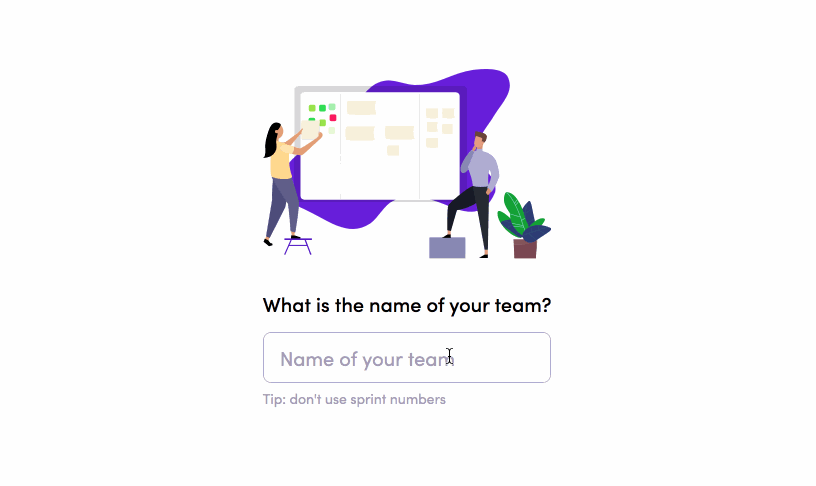 Open in new page
Open in new page
-
Follow these steps to start an online retrospective:
- Register or Log in
- Click on your team
- Click on start retro
- Select the retrospective template that you want to use
- Click next
- Your retro is now open, and everyone will receive a magic link by email
 Open in new page
Open in new page
-
You need to have a minimum of 1 person inside your team. This way you can easily test the application and see if you like it.
Open in new page -
In the real world you're working in a project team. It only makes sense to first add your team on retros.work, then you can start an online retrospective board for your team.
Open in new page -
When you register, you're also creating a new company account. The company account is the single-point-of-truth: it will contain all the users of your company, your roles & permissions and the subscription. You - as leader - should invite colleagues by adding their email addresses. This way they are inside your company account and can be re-used over multiple teams. Company accounts work in isolation.
Don't ask your users to register themselves. They should follow your invite email. When one of your colleagues registers for an account themselves... they will create their own company account which works in isolation. It's not possible to add users to your team that are inside another company account.
When this happens, you'll see a message that the user is already registered, you then have a couple of options:
- Use another email address for this user, and add that one to your account
- Ask the user to delete his current account (but he will lose all this data), and then invite the email address again
-
The following retrospective templates are available by default:
- Plus / Minus
- Sail boat
- DAKI
- Four L's
- Starfish
If you're missing a retrospective template, you can easily add it yourself
Open in new page -
Yes, as a premium member you can export the retrospective answers and to-dos. Follow these steps:
- Register or Log in
- Click on your team.
- Click on the more menu button, upper right corner
- Click on Export answers or Export to-dos
- This will start a *.csv and *.xslx download
-
As a premium you can modify the columns (question model) of the retrospective board. Freemium members can only change the entire model for another model. To change a column, follow these steps:
- Register or Log in
- Click on your team.
- We assume the retrospective has already started
- Click on the more menu button, upper right corner
- Click on Edit columns
- This will open the dialog where you can change the questions and input type per question.
- Click save when you're done
